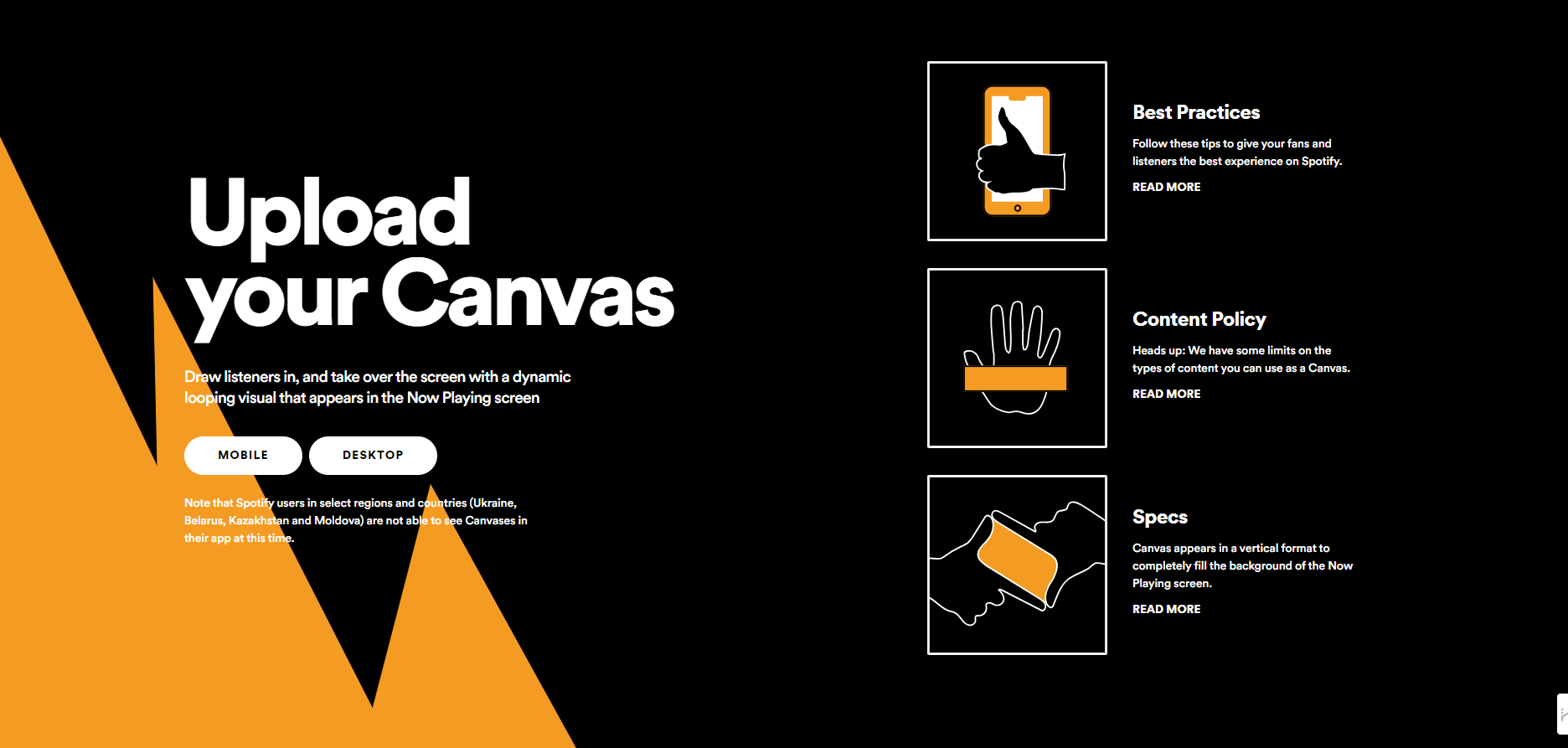Mastering Spotify Canvas: A Step-by-Step Guide to Dynamic Music Visuals
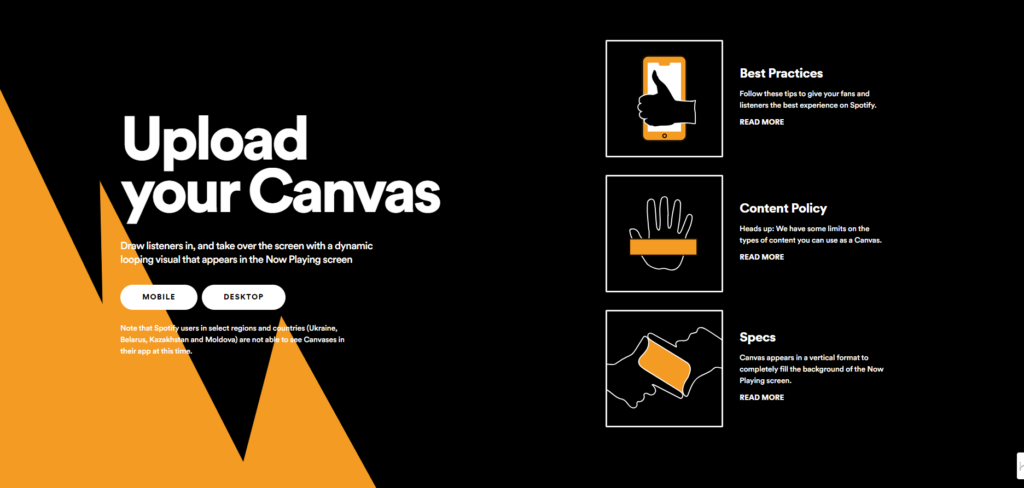
Imagine the world of music as a sprawling cityscape. Do you ever wonder how the visual elements on Spotify tracks add an extra spark to your favourite tunes? It’s a magical feature called Spotify Canvas that transforms your listening experience into a visual delight, creating a mesmerizing blend of music and art. It’s like watching a mini music video that amplifies the mood of the song, making it more immersive and engaging.
But what if you’re on the other side of the spectrum? What if you’re an artist, a band, or a music producer, eager to add an edge to your music with striking visuals? Stay tuned as we guide you through the exhilarating journey of mastering the Spotify Canvas, unravelling its secrets, and unveiling its immense potential to make your music stand out in the crowd.
Key Takeaways
- Bring your music to life with Spotify Canvas and share your artistic vision!
- Increase streaming numbers up to 120% and engage listeners more deeply!
- Craft a powerful visual experience with tools, resources & best practices for success.
Understanding the Power of Spotify Canvas
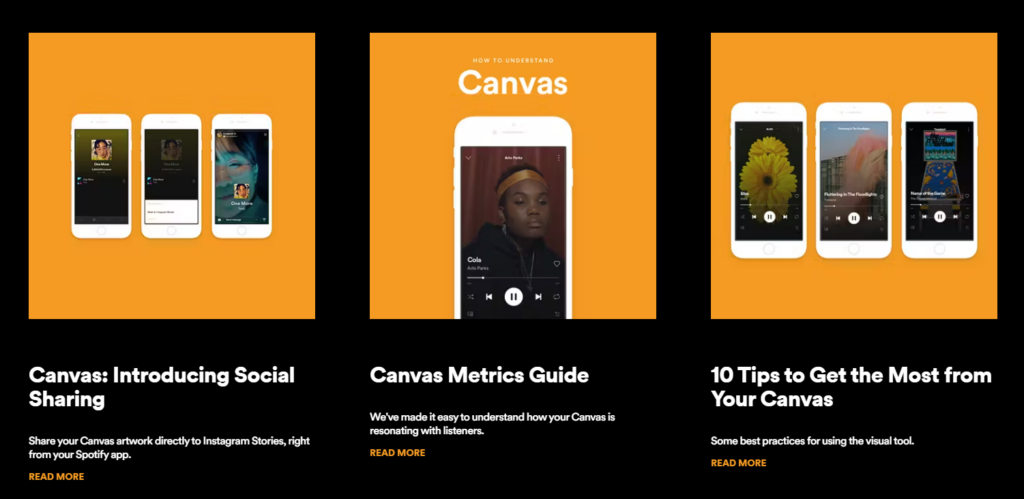
Ever tried watching a music video on mute? It’s like eating a cake without the icing, isn’t it? This is where Spotify Canvas steps in. It’s a Spotify Canvas video that loops on the Spotify platform, giving a visual dimension to your music, taking your album art to the next level. Think of it as an engaging Spotify Canvas that breathes life into your music, creating an interactive and dynamic experience for your listeners.
Imagine the sheer joy of your listeners when they see a captivating canvas feature accompanying your music. It’s akin to unveiling your artistic vision, enabling listeners to experience visuals that harmonize with your music. It helps you create an intimate connection with your audience, increasing your profile visits, and making your track a delightful treat for both the ears and the eyes.
The impact of Spotify Canvas on streaming numbers
Intriguing, right? However, let’s not just be intrigued. Let’s delve deeper to understand how Spotify Canvas videos can significantly boost your music. Did you know that high-quality Spotify Canvases can rocket your streams by up to 120% and boost your saves by up to 114%? That’s the power of engaging Spotify Canvas!
But the benefits don’t end there. Observing a looping visual like Canvas often prompts listeners to take action. According to data, it increases the likelihood of them listening longer by 5%, sharing the track by 145%, and adding that track to a playlist by 20%. So, by adding a Canvas to your tracks, you’re not just enhancing your music with beautiful visuals; you’re also significantly increasing your streaming numbers and artist profile visits.
Enhancing your artistic vision with visuals
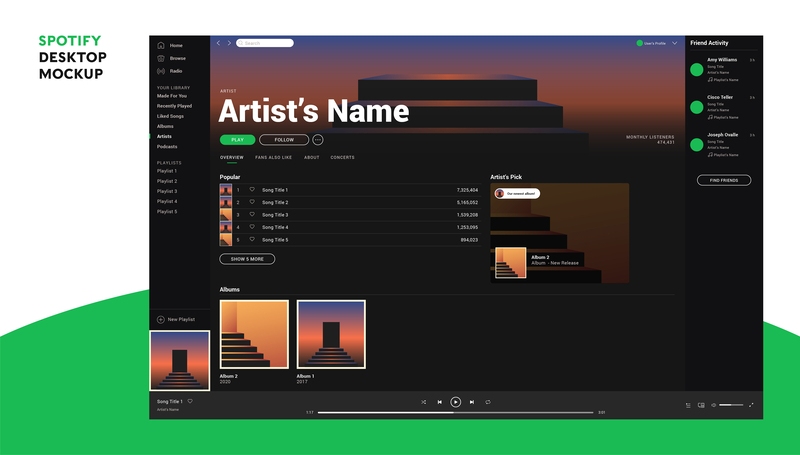
Now, let’s discuss the role of Spotify Canvas in amplifying your artistic vision. As an artist, your music is an extension of your soul, a reflection of your inner world. But how do you share that world with your listeners? How do you let them see the colours of your music, feel its texture, and touch its raw emotions? The answer is through canvas visuals.
Canvas allows you to craft a visual experience as distinctive as your music. With Canvas, you can:
- Create video loops and lively animations of your artist name
- Design impressive fan art
- Make your listeners feel the rhythm through pulsating visuals
- Sense the melody through flowing graphics
- Touch the emotion through evocative imagery
Creating album artwork is like painting your music on a canvas, crafting a mesmerizing masterpiece that transcends the auditory realm and enters the visual dimension, making your music unforgettable.
Spotify Canvas Requirements and Specifications
Now that you’re ready to create your Spotify Canvas, it’s time to comprehend its technical requirements and content guidelines. After all, you wouldn’t want your beautiful canvas to be a misfit, would you? To ensure a seamless and enjoyable user experience, Spotify has specific requirements and guidelines for creating a Spotify Canvas.
To start with, you need to join Spotify for Artists and set up an artist account. Once you’ve done that, you can add canvas to your tracks and start your journey of transforming your music into a dynamic visual experience. But remember, as with any form of art, there are some rules you need to follow to make sure your canvas is not just beautiful but also fits well into the Spotify platform.
Technical specifications
So, what exactly are these rules? Well, they’re pretty simple and straightforward. Your canvas should have:
- a 9:16 aspect ratio
- be at least 720px tall
- the video should be 3 to 8 seconds long
- in MP4 or JPG format
- the maximum file size for your canvas video is 2MB.
But remember, your Spotify Canvas is designed to be seen, not heard. So, your video won’t have any sound. And while it might seem a bit unusual at first, it’s actually a blessing in disguise. It means you can focus solely on the visuals, creating an engaging visual narrative that complements your music, without having to worry about syncing the sound.
Content guidelines
Now, let’s talk about the content of your Spotify Canvas. The first rule of thumb is that you should own the rights to the video content. So, whether you’re using clips from your live gigs or creating an animated video from scratch, make sure it’s your original work. And while it’s okay for your Canvas to contain explicit content, it should never contain sexual imagery or violate Spotify’s platform rules.
But beyond these guidelines, the world of Spotify Canvas is a playground for your creativity. So, let your imagination run wild and create a canvas that’s as unique and dynamic as your music. After all, music is not just about the sound; it’s also about the emotion, the story, and the visual journey that it takes the listener on. And Spotify Canvas is your canvas to paint that journey in vibrant colours and dynamic visuals.
Tools and Resources for Crafting Your Spotify Canvas

Creation of a Spotify Canvas might seem challenging. However, rest assured, you’re not on this journey alone. There are plenty of tools and resources available to help you craft your Spotify Canvas, and we’re going to explore some of them now.
Whether you prefer a ‘do-it-yourself’ approach or seek professional support, there’s a tool suited for your needs. From mobile recording and editing apps to online Canvas creators and professional services, there’s a wealth of resources at your disposal to help you create a Spotify Canvas that perfectly encapsulates your music.
DIY options: Mobile recording and editing apps
If you’re an artist who loves to get hands-on, DIY options might be the perfect fit for you. Mobile recording and editing apps like InShot, Premiere Rush, and Splice offer a range of tools and features to help you create your Spotify Canvas right from your mobile device.
These apps offer a range of features, from basic video editing tools to advanced features like audio reactive music visualizers and single-frame music videos. And the best part? They’re user-friendly and easy to use, even if you’re not a tech wizard. So you can focus on what you do best: creating beautiful music and captivating visuals.
Online Canvas creators and templates
Prefer a more streamlined approach? Online Canvas creators and templates might be the answer. Platforms like Kapwing’s Spotify Canvas Maker offer user-friendly solutions for creating visuals. They provide customizable templates and a range of editing tools, making it easy to create a Canvas that’s tailor-made for your music.
These online tools take the guesswork out of creating a Spotify Canvas. All you need to do is choose a template, upload your video or image, and customize it to match your music. And voila! You have a stunning Spotify Canvas ready to be uploaded.
Professional help: SoundBetter and Rotor Videos
If you’re looking for a more professional touch, platforms like SoundBetter and Rotor Videos offer high-quality, customized Canvases. SoundBetter connects musicians with a carefully chosen community of visual artists who specialize in Spotify Canvas design. On the other hand, Rotor Videos allows users to create Canvas videos that are 3 to 8 seconds long and in MP4 format.
These platforms offer a range of services, from simple video creation to advanced visual effects and animations, catering to different budgets and artistic visions. So, whether you’re a solo artist looking to create a simple Canvas for your latest track or a band aiming for a more elaborate visual, they’ve got you covered with an artists account.
Uploading and Managing Your Spotify Canvas
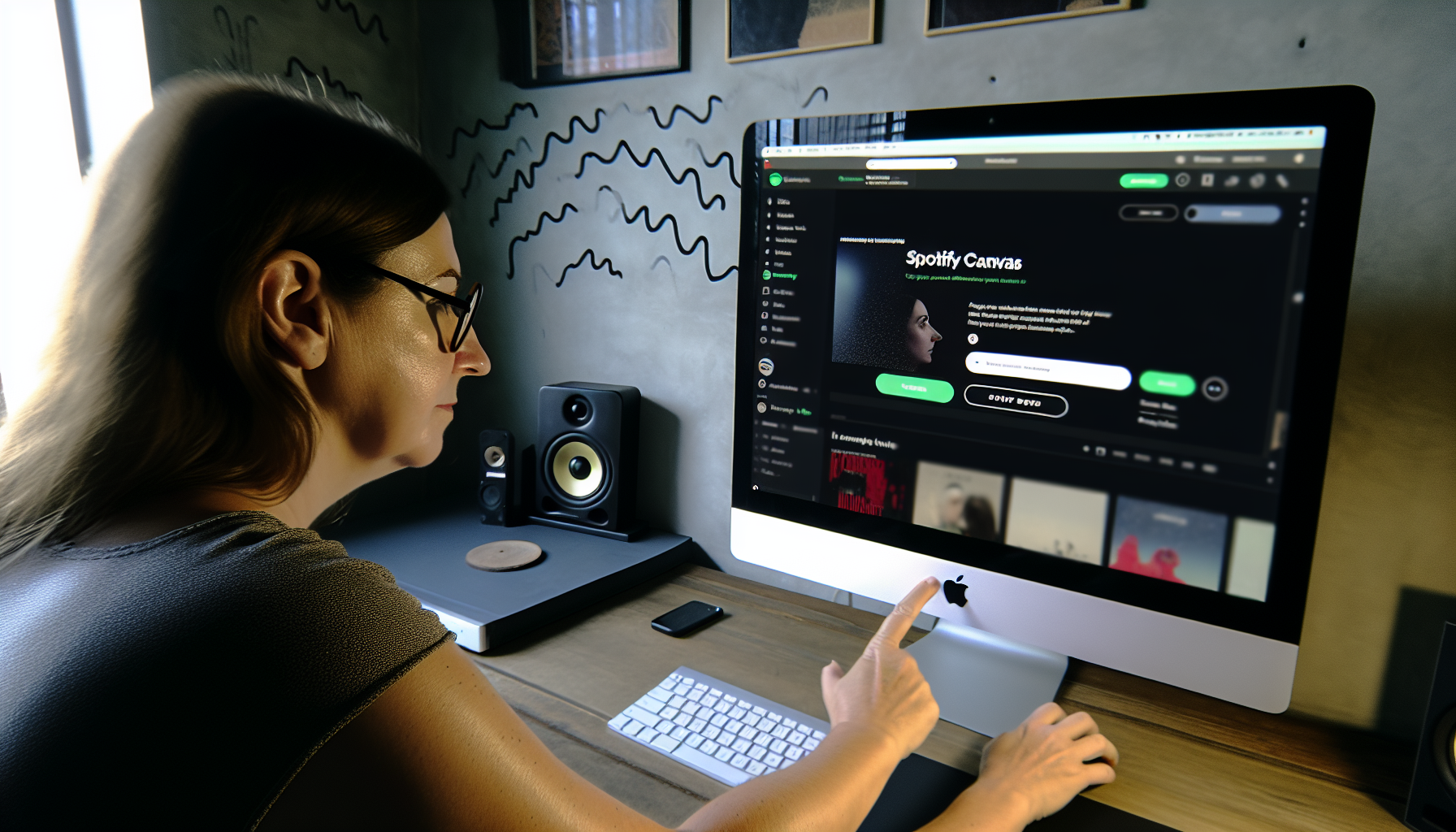
Having created your Spotify Canvas, the time has come to animate it. Uploading and managing your Spotify Canvas is a breeze with the Spotify for Artists platform. Available on both desktop and mobile devices, it provides a convenient and user-friendly way to add your Canvas to your tracks and manage them.
Whether you want to upload a new Canvas, replace an existing one, or remove a Canvas altogether, the Spotify for Artists platform makes it easy. And the best part? You can do it all from the comfort of your home or studio, or even on the go, from your mobile device.
Desktop upload process
Uploading your Spotify Canvas from your desktop is as easy as a few clicks. Here’s how:
- Start by logging in to the Spotify for Artists platform.
- Select the track you want to upload the Canvas for.
- Click the “+” button to upload the Canvas file.
Once you’ve uploaded the file, the platform will guide you through the rest of the process, ensuring your video meets the technical specifications and content guidelines. And before you finalize the upload, you can preview your Canvas to make sure it looks just the way you want it to.
Mobile upload process
Prefer to do things on the go? The Spotify for Artists mobile app, also known as the Spotify mobile app, has got you covered. To upload your Spotify Canvas from your mobile device, start by opening the app and navigating to your profile. Then, tap the “+” icon for the song you want to add the Canvas to, and upload the video.
And just like that, your Spotify Canvas is live! But remember, you can always remove and replace your Canvas as often as you like. So, don’t be afraid to experiment and try different visuals until you find the one that best represents your music.
Best Practices for an Engaging Spotify Canvas
Crafting a Spotify Canvas is an art, demanding a fusion of creativity, talent, and a profound comprehension of the medium. Here, we’ll share some best practices for creating an engaging Spotify Canvas that not only complements your music but also resonates with your audience.
Whether you’re choosing the right visuals, creating a cohesive theme, or sharing your Canvas on Instagram Stories, these best practices will guide you through the process, helping you create a Canvas that’s not just visually appealing but also effective in enhancing your music and engaging your audience.
Choosing the right content and visuals
When it comes to creating an engaging Spotify Canvas, content is king. The visuals you choose should not only be high quality but also relevant to your music. Remember, your Canvas is not just a video; it’s a visual representation of your music, an extension of your artistic vision.
Whether you’re using footage from your live gigs, creating an animated video, or using fan art, make sure your visuals reflect the mood and tone of your music. Here are some tips to consider when creating looping videos:
- Avoid rapidly cutting videos or intense flashing graphics
- Focus on the “safe area” to ensure your most important elements are clearly visible
- Keep in mind the type of loop you’re using, as it can significantly influence the viewer’s experience
Creating a cohesive theme or narrative
Creating a cohesive theme or narrative for your Spotify Canvas can make a world of difference. Imagine listening to an album where every song tells a part of a bigger story, where every Canvas is a piece of a larger picture. It’s like stepping into a musical journey that’s not just heard but also seen.
Creating a theme or narrative that spans across an entire album can help connect the tracks and visuals, providing a more immersive experience for the listeners. Whether you’re using specific colours, themes, or graphics, make sure they’re consistent with your brand and track persona, creating a compelling narrative that draws the listeners in and keeps them hooked till the very end.
Promoting Your Spotify Canvas and Measuring Success
Creating a Spotify Canvas is merely the beginning. To fully benefit from it, effective promotion and success measurement is necessary. Whether it’s sharing your Canvas on Instagram Stories, monitoring your Canvas performance, or refining your approach based on the feedback, each step is crucial in maximizing the impact of your Spotify Canvas.
But rest easy, you’re not alone in this endeavour. From advice on Canvas promotion to tools for evaluating its success, we’re here to assist. So, let’s dive in and explore how you can take your Spotify Canvas to the next level.
Sharing your Canvas on Instagram Stories
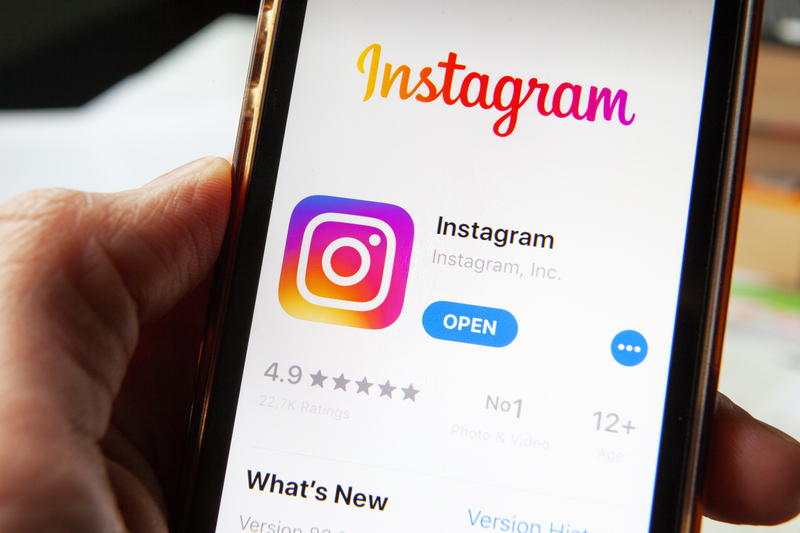
One of the most effective ways to promote your Spotify Canvas is by sharing it on Instagram Stories. It’s like giving your followers a sneak peek into your music, enticing them to check out the full track on Spotify. And with over 500 million people using Instagram Stories every day, it’s a great way to increase your visibility and engagement.
Sharing your Canvas on Instagram Stories is easy. Just follow these steps:
- Play a track with a Canvas on Spotify.
- Tap the ‘…’ icon.
- Select ‘Instagram Stories’ from the options.
- You’re good to go!
And the best part? When your followers tap on the Instagram Stories post, they’re taken straight to the track on Spotify, making it easy for them to listen to your music and engage with your Spotify profile.
Monitoring your Canvas performance
Just like any marketing initiative, gauging the performance of your Spotify Canvas is key to understanding its efficacy and pinpointing areas for enhancement. Spotify provides a range of metrics for Canvases, including:
- Views
- Engagement rate
- Completion rate
- Click-through rate
- Skip rate
You can find these metrics, alongside other song title stats, on the Music Tab page in Spotify for Artists.
These metrics can provide valuable insights into how well your Canvas is resonating with your audience and driving engagement with your music. So, keep an eye on these metrics, and don’t be afraid to experiment and tweak your approach based on the feedback. After all, mastering Spotify Canvas is a journey, not a destination.
Summary
In the fast-paced world of music, Spotify Canvas stands out as a revolutionary tool that transforms music into a dynamic visual experience. It’s an engaging platform that allows artists to amplify their music with beautiful visuals, creating an intimate connection with their audience and significantly increasing their streaming numbers.
But mastering Spotify Canvas is not just about creating beautiful visuals; it’s about understanding the medium, following the guidelines, choosing the right tools, and refining your approach based on feedback. It’s about creating a visual narrative that’s as unique and dynamic as your music, captivating your audience and taking them on a mesmerizing musical journey. So, go ahead and paint your music on the Spotify Canvas, and let the world see the colours of your tunes.
Frequently Asked Questions
How do I get Spotify Canvas?
Jump on Spotify for Artists, choose a track, and then click the ‘Add Canvas’ or ‘Create Canvas’ button to get your very own Spotify Canvas!
Is Spotify Canvas still available?
Yes, Spotify Canvas is still available for artists with music on Spotify or a Spotify subscriber to take advantage of. It may not be available in all markets yet and some songs don’t have a Canvas, but you can create one and add it to your track.
Is Spotify Canvas only for premium?
Good news – Spotify Canvas is available to everyone with Spotify For Artists! No need for a premium subscription.
What are the Canvas requirements for Spotify?
Creating a Spotify Canvas requires you to stick to certain rules – specifically, a 9:16 ratio, 720px tall, an.mp4 or. jpg file, and 3s to 8s long (for mp4 only)! You can be creative within those requirements and make something special.
How do I resize a video for Spotify Canvas?
Resize your 16:9 video within your video editor and trim it between 3-8 seconds to fit the Canvas size. Staying just below 8 seconds will help avoid any issues when uploading it to Spotify.
Want to find your place in the music industry? Looking to hone skills as a musician, entrepreneur, songwriter or producer? From exploring a hobby to starting a career, find your perfect course with Elevate.
From the blog

Rockstars in Training: The Best Kids’ Electric Guitars for 2024

Redefining Your Riffs: How Electric Guitar Strings Shape Your Sound